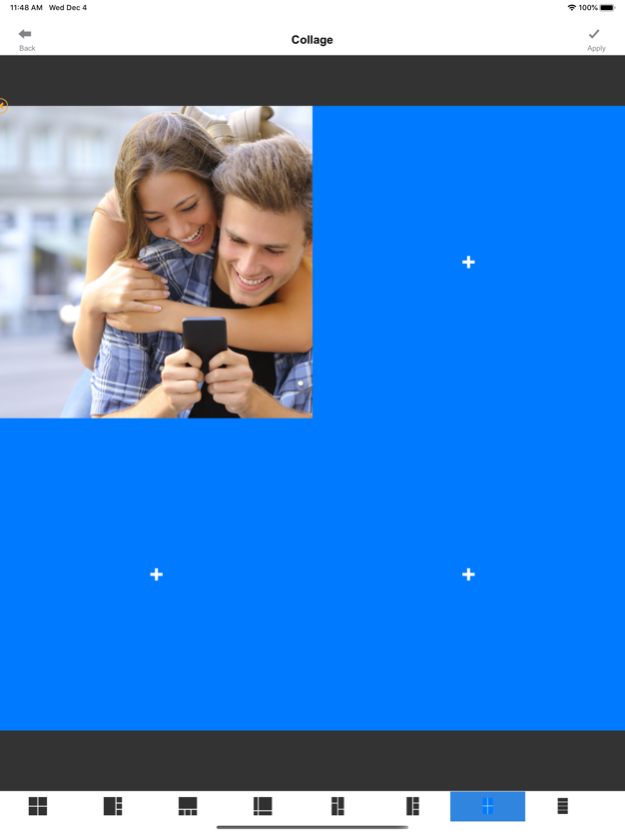iHome Print 8.53
Continue to app
Free Version
Publisher Description
Thank you for purchasing iHome Photo Printer.
Easily print amazing photos with iHome Photo Printer.
The iHome Photo Printer can be used to print images from smartphones by connecting Bluetooth to the device.
You can take and edit pictures on smartphones or tablets. It will instantly print your precious moments!
[How to Use]
1. Make sure you recharge the printer before you use it.
2. Make sure the Adapter is connected properly.
3. Turn on the printer
4. Go to Bluetooth setting and find the printer’s MAC address.
5. Select an image from the Gallery or take a photo with your smartphone.
6. Once image has been selected, edit the image with your personal preference.
7. Now press print button located on top of the printer when editing is completed.
8. When you print for the first time, it may need to update the firmware. Please follow the instruction shown on the screen of your smartphone.
9. It will take about a minute to fully print. Please do not pull the photo until it is completely printed.
Jun 16, 2021
Version 8.53
Bugs fixed.
About iHome Print
iHome Print is a free app for iOS published in the Screen Capture list of apps, part of Graphic Apps.
The company that develops iHome Print is Prinics Co., Ltd.. The latest version released by its developer is 8.53.
To install iHome Print on your iOS device, just click the green Continue To App button above to start the installation process. The app is listed on our website since 2021-06-16 and was downloaded 1 times. We have already checked if the download link is safe, however for your own protection we recommend that you scan the downloaded app with your antivirus. Your antivirus may detect the iHome Print as malware if the download link is broken.
How to install iHome Print on your iOS device:
- Click on the Continue To App button on our website. This will redirect you to the App Store.
- Once the iHome Print is shown in the iTunes listing of your iOS device, you can start its download and installation. Tap on the GET button to the right of the app to start downloading it.
- If you are not logged-in the iOS appstore app, you'll be prompted for your your Apple ID and/or password.
- After iHome Print is downloaded, you'll see an INSTALL button to the right. Tap on it to start the actual installation of the iOS app.
- Once installation is finished you can tap on the OPEN button to start it. Its icon will also be added to your device home screen.